|
Instructions For Using AcademicRecords.net
Payment Plan
Explanation of site
How to Fill Out Registration Form
How to Change Registration Form
How to Add Additional Students
Forgot Your Password?
Internet Explorer - Compatibility View settings
How to Enter Class Records
How to Determine Credits
How to Determine Grade
How to Determine Numerical Credits
Delete Record Button
Edit Record Button
Transcript Report selections
How to arrange the order of classes shown on Transcript
How to Print a Professional Looking Transcript or Student Resume
How to send your Transcript electronically through Parchment
Having trouble with the Parchment order process?
Hints on Writing a Student Resume
Hints on Writing a School Profile or Guidance Counselor Letter
Browser Restrictions
About AcademicRecords.net
College Prep Links
Use the Purchase link to enter your credit card information, including name
as
on card, card type, card number and expiration date.
You may contact us by mail at:
AcademicRecords.net®
c/o Classical Conversations
PO Box 909
West End, NC 27376
The purchase covers the annual subscription of $15 per student per year offering unlimited use of the site for these reports for a year (from time of payment) for that student.
Explanation of site
You can register all students and enter records for each then when a print, or PDF is needed then make the payment for that single student.
You would begin registering your students with the Register New School & 1st Student, fill out the registration form, click "Save and Start Entering Classes" button.
You tie all school records together by one single email address.
When you want to add another student, then (login to 1st student account) click the “View All School” button and enter the remaining students from this form, clicking “Add This Student” for each student as you add their information; this will retain the original email address for each student.
You don’t have to pay to register and enter your students’ classes, until you wish to print records, transcripts, student resumes, etc.
When you are ready to print reports, you should pay the annual subscription of $15 per student per year.
You may just pay for the student for whom you want printed, formatted reports, transcripts, semester reports, resumes.
Once you pay you have unlimited use of the site for these reports for a year (from time of payment) for that student.
After the year subscription expires, you may still keep the student’s records and add to the records but you will not be able to print reports until you subscribe again.
Also after you pay for a student you will receive an email (to this account) from our Parchment account with an invitation for you to register with them.
Once you have registered this student with Parchment, you may order electronic transcript delivery for this student selecting one or more destination(s) (college/university) for the Parchment order.
Once you are registered with Parchment you can also:
- Send your transcript from AcademicRecords.net to any destination worldwide.
- Send other college admission documents like letters of recommendation (by uploading).
- Place your order early but elect to wait until your next grades are set and transcript formatted before your transcript is sent.
There is an additional charge of about $7 with Parchment for each transcript delivery.
Special Note: Do NOT use Safari browser when accessing AcademicRecords.net. The site does not support Safari.
Please use Chrome, Firefox, Internet Explorer, or Edge. -- See Browser Restrictions section below.
How to Fill Out Registration Form
From the Home page, (first time registration) click on the "REGISTER NEW SCHOOL & FIRST STUDENT" link at the top navigation bar.
ENTER School Name and Address
For home schooled students, this may be the same as their home address.
ENTER any Membership/Accredation - Some states require home schools to be associated with an accredited home schooling organization. Most private and public schools are part of an accredited system. Some accredited organizations are mandatory, some are voluntary. This is a place on the report card to signify any important associations. It is okay to leave it blank.
ENTER Chief Administrator's Name- This is the person a college or university would contact to verify
information on your transcript or report card. This may be the headmaster, principal, director or any other similar title. If home schooling, this would be the person primarily responsible for the student's education.
SELECT Honors/AP options. This is the option that you choose for adding points to a class grade for GPA calculation.
Option 3 - allows calculation of GPA as unweighted; adding no points for Honors/AP classes.
This options may be easily changed to calculate GPA's as weighted or unweighted for producing transcripts quickly with selected option.
|
|
Honor/AP Options |
| Option 1******* | | | Honors - add 0.5 to grade | | | AP - add 1.0 to grade | | Option 2******* | | | Honors - add 1.0 to grade | | | AP - add 2.0 to grade | | Option 3******* | | | Unweighted Honors - add 0 to grade | | | Unweighted AP - add 0 to grade | | | |
ENTER Email address- Your entire record is related to this email address and it is how we get ahold of you for updates. Enter an email address where you would like to receive information about AcademicRecords.net should we have a need to reach you. You can change your email address through the Edit Registration Form page.
For Home Schools, use your personal email.
Institutional Schools will want to use a specific email just for their records. Do not enter the student's personal email, as you want to keep the information proprietary.
ENTER a password and then enter confirmation. Please record your password in a convenient place. Under Password Hints give yourself a clue that will remind you of your password.
Home School Suggestion: Get a 3 ring binder and write the password for each of your children in a binder. Then include materials your state may require like forms to send to them regularly. You may also want to keep NCAA eligibility information if your child intends to play college sports. Have a binder section for each of your children and begin keeping anything of importance to prove competency for college. Include any transcripts from other schools, testing results, or scholarship information. Be sure to enter any pertinent data onto AcademicRecords.net on a yearly basis.
Institutional School Suggestion: You should maintain a list of your parents' email along with their child's password and then forward their students report card/transcript at appropriate times. They can then read the report card from the screen or print it off at their convenience. This will minimize your printing costs to families that aren't on the internet.
ENTER Student's First and Last Name (Required)
ENTER Date of Birth
ENTER the date that you want to begin keeping records from. The date can be from the past to fill out previous records. For example, let's say you have a 10th grader and you need to add in previous class records from 9th grade. Just enter the date that the student began 9th grade, and enter the 9th grade classes and data on the Class Record page. If you want to back up and add earlier years, just Click EDIT REGISTRATION FORM button and enter an earlier year in date of student enrollment. Save the change and then begin adding classes from that year onwards. You may enter classes for one quarter or for 12 years at any time.
ENTER the date your student plans to graduate. Should they graduate early or are held back a year, you can change this date later.
ENTER Home Address It can be the same location as school address
Click on SAVE and START ENTERING CLASSES button to save the registration record and begin building report card or transcript.
How to Change Registration Information
New Email
- First log in by clicking LOGIN and entering First, Last Name, EMail address and Password.
- Click on EDIT REGISTRATION FORM button at top of page.
- Enter new password information and click on "Save and Return" to automatically update your log in code.
New Address
- Click on EDIT REGISTRATION FORM button at top of page.
- Just change all or any part of your address and click on "Save and Return" to automatically update.
Any New Information Just enter new data at appropriate location and click on "Save and Return" to automatically update.
How to Add Additional Students
- First log in by clicking LOGIN and entering First, Last Name of first student entered, EMail address and Password.
- Then on Class Entry Form click on VIEW ALL SCHOOL button at top of page.
- On VIEW ALL SCHOOL form you will see the first student in a table at the bottom of the form.
While on this form enter new student information and click on ADD THIS STUDENT.
You will see this student added to the table at the bottom of the form.
Forgot Your Password?
On the Registration Form, there is a box where you may insert a hint to help you remember your password.
- If after trying to login once your password is entered incorrectly you will be presented with a login form that displays any password hint that you previously entered.
- If you still don't remember the password try entering anything for the password and press the Login to Transcript button again.
- After the second attempt and the password still doesn't match you will be presented with a button to Reset Password.
- When you press the Reset Password button you will be shown a Reset Password form similar to the login form with First Name, Last Name and Email fields carried over from login form values. You will also see a field to enter a 5 character string to try to match student's street address.
- To have your password reset you must enter a 5 character string that matches the student's street address from the Student Registration record and press the Reset Password button.
- If all fields match and the 5 character string matches some part of student's street address you will see a message informing you that you have been successful in Resetting your Password and you will be receiving email (at student's email address) informing you of the newly assigned password.
- After you receive this email you should immediately login using the new password and change your student's password to something of your own choosing.
- If for some reason you get an unsuccessful message you may email us at scbradley@triad.rr.com to request a password reset.
Internet Explorer - Compatibility View
Fix compatibility problems between Internet Explorer and the site you're on by adding the site to your Compatibility View list.
To add a site to the Compatibility View list:
- 1.Open the desktop, and then tap or click the Internet Explorer icon on the taskbar.
- 2.Tap or click the Tools button Tools, and then tap or click Compatibility View settings.
- 3.Under Add this website, enter the URL of the site you want to add to the list, and then tap or click Add.
How to Enter Class Records
CHOOSE a Class Category to enter the first subject under. When you choose a category, a Class Name file will drop down offering you a range of common classes to enter. This is to offer you the convenience of not typing in commonly studied subjects. If the course you want is not listed, use the OTHER Class Category
OTHER CLASSES -If we don't have a category or specific class that you need, enter it under Other in the Category window. A new window will pop up and you can enter your own class name in the Class Name window where the other specific classes were listed.
CHOOSE a specific class by clicking on the title.
For example, if you want to enter Algebra I, choose the math category and then click Algebra I under Class Name.
ENTER the date the student finished the coursework and choose whether course was a quarter(1st, 2nd, 3rd,4th), semester (Fall, Winter, Summer, Spring) or a Full Year. This also is entered to be used with additional transcript/report card options we are currently developing.
ENTER Information into Notes Window
Sometimes you want a college to have additional information about a course. Maybe a course was taken at a different location, like a college instead of a home or high school. Or you might want to note that a credit came from a work experience or online instead of a text. Under Notes, you can enter a few brief pieces of additional information on a couple of key courses. Don't enter too many as it may force you to a 2 page transcript or make it look like no course was really special and different.
How to Determine Credits
For High School a credit is usually 150 hours of study or completion of a standard year's text. Usually a subject studied for one quarter is awardes .25 credits, one semester is awarded .5 credit and a full year course is awarded 1.0 credit.
ENTER the number of credits the student earned by completing the coursework assigned by your school.
Home School Suggestion - Please recognize that a credit is very subjective. For instance, a large high school may offer Algebra I-A and Algebra I-B over 2 years for remedial math students and award that student 2 math credits. An average child may study the same material in one year and be awarded only 1 credit. A home schooled student may complete Algebra I and Algebra II in only a year. You should feel free to offer them 2 credits if they were to do so. School boards under state guidance set up government school credit standards, principals and boards of directors set up private school credit standards, and some home school affiliates may set up home school credit standards. In many states home school families may set up their own credit standards. Just be sure you can verify actual work completed for the credit if a higher institution of learning wants to know what a credit in your school means.
Additional resource - The following document provides general guidance on how to assign credits on a high school transcript for Challenge I-IV programs: Classical Conversations guide to assigning credits
Following are a few notes to provide clarification on how to assign credits for select English and math courses. Also, since the parent is the teacher, they are the final arbiter of how many credits should be assigned based on their student’s work.
English Credits (Total of 6 credits or all English courses CH I-IV)
- American Literature & Composition I: 2 credits
- British Literature & Composition II: 2 credits
Saxon Math Credits (Total of 4.5 - 5 credits for all math courses CH I-IV)
- Algebra 1: 1 credit of algebra I
- Algebra 2: 1 credit of algebra II + ½ credit of geometry
- Advanced Math Year 1 (A): 1 credit of geometry
- Advanced Math Year 2 (B): 1 credit of trigonometry and precalculus
-OR-
- Advanced Math Year 1 (A): ½ credit of geometry + ½ credit of algebra III + ½ credit of trigonometry
- Advanced Math Year 2 (B): 1 credit of precalculus
How to Determine Grades
Each school principal and teacher applies their own acceptable standard to each student's grade. This can be very subjective so keep a record at school defining what work was expected and how grades were generally determined incase a college or university has more questions. You can enter any grade from an F to an A+.
How to Determine Numerical Grade
This number is used to determine Grade Point Average (GPA). Most schools assign a 4.0 to an A grade and then adjust accordingly for all the other grades. We have preassigned a 4.0 point scale to your transcript/report card.
But some schools use a different numerical scale such as a 5.0 for an A in an Honors or Advanced Placement classes. This scale is strictly up to the school system. The important thing is that is be clear to a college administrator which scale you used. If you use other than a 4.0 scale, you'll need to enter your personal numerical value for each grade. Then in the NOTES section explain what system you used. For example, GPA is 5.0 for an A.
Delete Record Link
Use this if you've made a mistake and just want to get rid of an entire record. If you click on this button, the data for that course will be deleted.
Edit Record Link
Use this if you've made an error in your data entry and need to change one or a few fields. You may use this button at any time without fear of losing other data. The edit page is used just like the Class Record page. After editing data, click on SAVE & RETURN button. If you don't need to make a change just click on RETURN button.
Report -> Transcript menu selection
When you've entered in the above data, you can click on the Report -> Semester Report or Report -> Transcript -> BY Year - Semester or Transcript -> BY Year - Subject menu selection and see how the report card/transcript will look. You can do this at any time and then Return to Class List page and keep updating.

How to arrange the order of classes shown on Transcript
There are a couple of ways to arrange the order of the classes listed in the grade level column.
When choosing Reports -> Transcript :
By Year – Semester
Will arrange the classes by class name within the grade level column:
If you name the class starting with a number such as 100, 101, 102, 201, 202, 203; the classes will be sorted appropriately using this number.
By Year – Subject
Will arrange the classes by the subject or category name that you assign within the grade level column:
If you name the subject – category starting with a number such as 100, 101, 102, 201, 202, 203; the classes will be sorted appropriately using this number
Then the classes within the subject will be sorted according to class name.
By Subject – (not generally used when sending the transcript to a college/university for admission)
Will arrange the classes by the subject or category name that you assign:
If you name the subject – category starting with a number such as 100, 101, 102, 201, 202, 203; the classes will be sorted appropriately using this number.
How to Print a Professional Looking Transcript or Student Resume
For best print results, click on the Click for PDF format link and print from the PDF transcript.
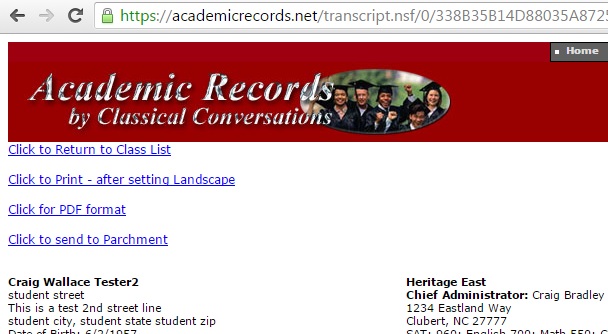
Otherwise in order to print from the browser go to File at the top left corner of your screen,
and then select Page Setup. Then select Landscape for printing a Transcript or Portrait for printing Activities Report or Immunization Report. Also, in same Setup box, look for Headers and Footers and clear any information in it.
This will just ensure the internet won't attach additional information to your print out.
Set Browser options with menu selection Tools->Internet Options->Advanced: Printing->Print Background Colors and Images.
Set your personal printer to the best quality print option, usually found in your Printer Setup (under File in top left hand corner of computer page).
Print on quality paper stock
As an option, many schools have a custom school seal they can imprint on bottom right hand corner of transcript.
These may be purchased from a local office supply store
How to send your Transcript electronically through Parchment
Once you purchase an AcademicRecords.net subscription to allow printing/sending of reports and transcripts you will receive an email from our Parchment account with an invitation for you to register with them.
From this Parchment email you should register at Parchment with the link provided for an account associated with AcademicRecords.net.
Once your Parchment account is created, go back to AcademicRecords.net. Login and be sure to have your student’s transcript ready to print/send with grading scale selected, Honors/AP options selected as desired, agree to Terms of Service for both AcademicRecords.net and Parchment Exchange.
It is strongly suggested that you preview your student's transcript by clicking "Click for PDF format" before sending to Parchment.
Select your preferred transcript format (please view PDF first to make sure everything is as you want).
Reports -> Transcript -> Transcript By Year – Semester
After the transcript is formatted select the "Click to Send to Parchment" option.
This will upload your student’s transcript and associate this with your Parchment request/order.
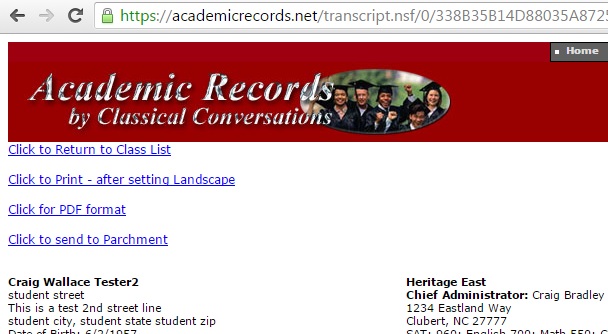
You will be presented with another page with an “Order My Transcript” button.
Click this button.
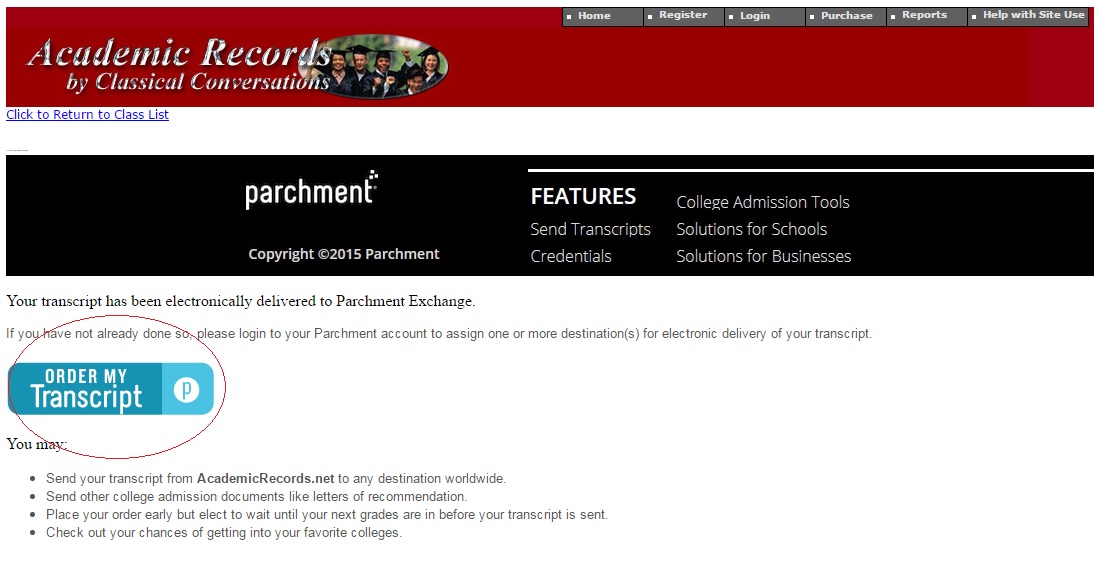
This will take you to Parchment where you may login to your account again and then select your college/university/organization :
Step 1:
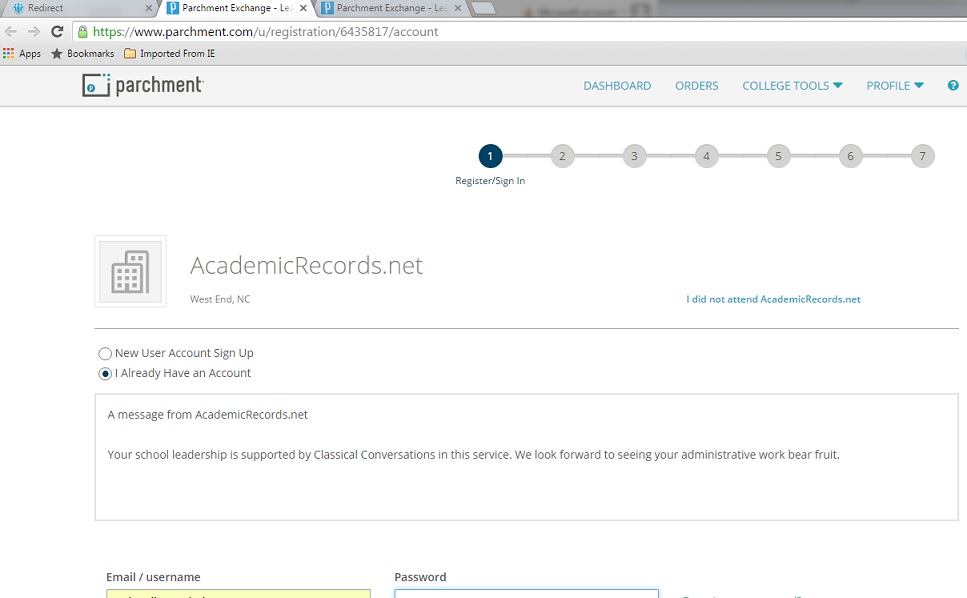
Step 2:
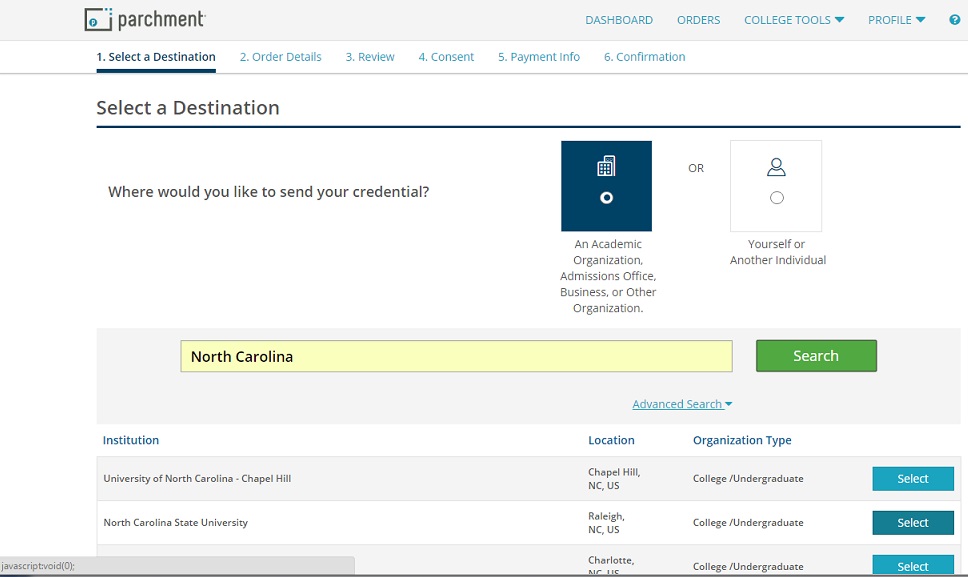
Step 3:
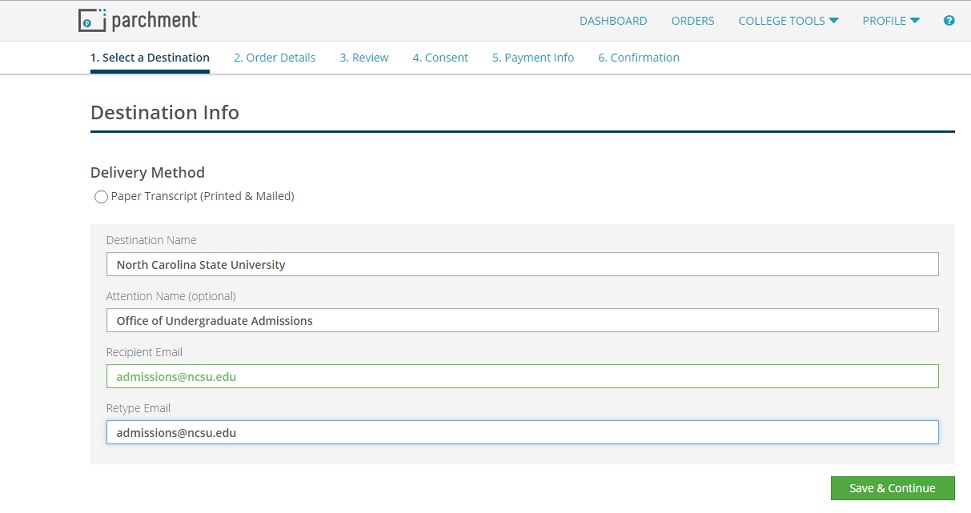
Step 4:
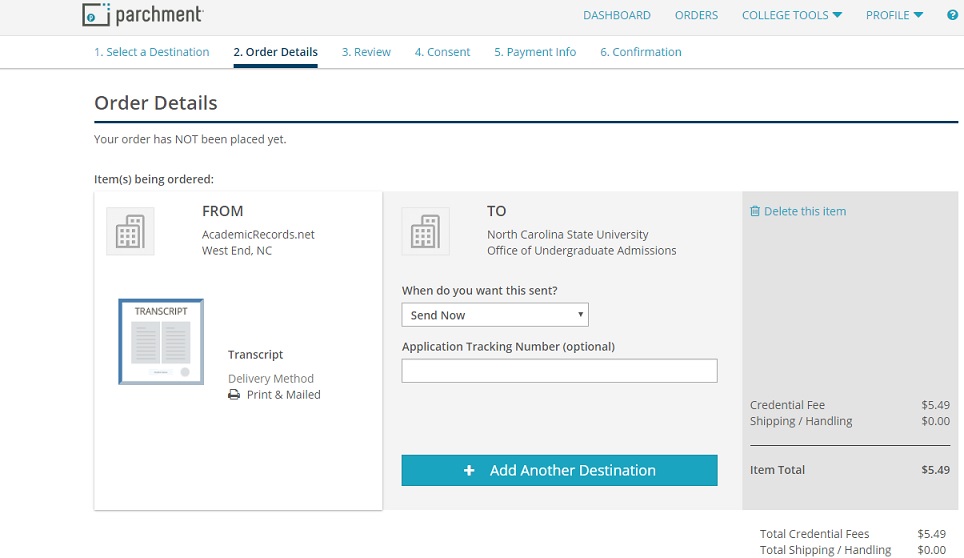
And so on, until your transcript is ordered.
In the process of ordering the transcript you should select one or more destination(s) (college/university) where you would like the electronic transcript sent.
Having trouble with the Parchment order process?
Have you registered your student with Parchment?
After purchasing the subscription to AcademicRecords.net for your student you should have received an email from Parchment with a link to register the student with them.
After registering the student with Parchment to create an order with Parchment for electronic delivery you would order from the link shown after uploading your student’s transcript from our site:

You should not have to select a sending school since this link will indicate that you are with AcademicRecords.net.
The service that is registered with Parchment is AcademicRecords.net, even though we are not a school we provide the service of connection and collaboration with Parchment for the electronic delivery of the transcripts.
You should be able to select the college/university as a destination for the transcript from the list of destinations provided during the ordering process.
Note: If your destination college/university/organization does not accept electronic transcripts then you should pursue printing and sending paper documents via postal mail delivery instead of selecting hard copy mail delivery with Parchment.
Hints on Writing a Student Resume
This is a sample of a student resume. Everywhere My Student's is listed is where you would put your own student's name. Be sure to include all that your student loves to do and reflects what is best about your student.
My Student's High School Resume
My Student's Address My Student's Phone Number My Student's Email Address
Church Membership
Active member, financial supporter, and regular worshipper at My Student's Church
Participates in Bible Study and Youth activities three times a week
Academic Achievements
Duke TIP Scholar - 1997
Home School Legal Defense Administration - NC Statewide Policy Debate Contest
Campaign Finance Reform -1999
Abolish 16th Amendment - 2000
Immigration Reform - 2001
Regional Science Fair - 1998 - Electrical/Magnetic Fields
Wire Service- Article written for WS Journal on Denver Star Wars convention put out on regional wire service for wider distribution.
Classical Conversations- 1997-2000 - For 3 years participated in a weekly study group for home schooled students interested in developing rhetorical skills, discussing classical literature, debating current events and practicing laboratory skills.
NC State Mechatronics Systems Workshop for Young Scholars- Summer 2000- built robots with engingeering staff
Employment
My Students' Computer Services - 9th and through current
HTML and Web Design Instructor
Computer Technician for Classical Conversations
Engineering Assistant for Salem Automation
Hardware and software testing, monitoring factory automation, programming with Visual Basic, manual revision for a Nabisco factory system, built factory hardware for Sara Lee, Autocad drawings for Duke Power
Winston-Salem Journal (Circulation 250,000)- 10th-11th grade. Teen reporter assigned articles every two months.
Salem Lawn Service - 10th & 11th grades. One day a week during school year providing lawn care.
Babysitting and Animal Care - 9th to current
Volunteer Work
Blessing Patrol- 1997-2001 - Community Outreach w/ My Student's Youth Group
Visiting nursing homes
Painting Senior Homes
Serving in Soup Kitchen
Repairing toys in Children's Christmas Toy Shop
Serving around Church Facility
Jeannie Metal for Senate - 2000 -Committee Member; Website Developer, Canvasser
Jamaica School for the Deaf - July 1999 - Dug very large pits for sanitation needs
Mandeville, Jamaica - June 2001- construction and missionary work
Sports
AAU Basketball - 8th, 9th, 10th, 11th - YMCA Warriors
Stokes County Youth Basketball League-- 9th, 10th, 11th
Forsyth Home Educators Basketball -- 9th, 10th, 11th, 12th
YMCA Rec. Basketball -- 9th, 10th, 11th
Hanes Rec. Center Basketball -- 9th, 10th, 11th, 12th
Challenge Soccer Goalie - 9th, 10th Fall and Spring
Pine Brook Swim Club- 9th, 10th Summers
President's Physical Fitness Award - Nationals - 9th, 10th
Hobbies
Star Wars, Music, Computers, Fishing, Boating, Digital photography
Senior Trip
Mayan Ruins, Mexico - December 2-7, 2000
Hints on Writing a School Profile
This is a sample of a School Profile. Everywhere My Student's is listed is where you would put your own student's name. Be sure to include all that was important about your students educational experience.
My Student's High School
My Student's Address
My Student's Phone Number
My Student's Email Address
Dear University Admissions Officer:
My Student is a high school senior in our home-based education program. I, his parent, principal, and tutor, am writing this letter in lieu of a school profile. Even though My Student has exceeded the number of credits required by the state of North Carolina to graduate from high school, we will consider his high school education complete when he has met the requirements of our home school which include taking courses at Winston-Salem State University (WSSU).
For the past three years my son has participated in a highly academic program for home schooled students interested in practicing the dialectic and rhetorical skills. The program is called Classical Conversations and it has been a major component of his high school experience. Through Classical Conversations students can spend up to two years of junior high and four years of high school studying six specific skills - grammar, logic, debate, rhetoric, exposition and composition, and research. The students purchase a Classical Conversations curriculum and study guide along with the appropriate texts and are expected to complete their assignments at home. Each school year they meet once a week for thirty weeks in groups of six to twelve students with a tutor/facilitator who has also completed the assignments. The tutor guides the students through a day of discussions, presentations, projects, dramatizations, formal policy debates, and labs emphasizing the previously mentioned skills.
The program incorporates the most appropriate aspects of Advanced Placement and International Baccalaureate course work that would fit into the classical model of education. Diligent students who complete all of the Classical Conversations' assignments far exceed the expectations of the IB and should be able to pass most of the SAT II tests offered. I have included the assignment summaries for the three years My Student has participated in Classical Conversations so you can see a fairly complete listing of the work he has produced. My Student wrote a minimum of 500 words for each assignment and wrote at least four research papers exceeding 4000 words. He read the unabridged books listed exceeding 40 works of literature in preparation for college and wrote an essay on each book. He participated in 30 biology labs and 30 chemistry labs.
I hope this explains My Student's unusual high school experience. As a home schooled student he has spent the better part of his time thinking about and working on his assignments alone. Classical Conversations has allowed him to present his findings, evaluate his abilities, and clarify his strengths and weaknesses among peers who are also highly academically motivated.
As his parents, we feel our prime time giving My Student academic instruction is well over. I will continue to guide him in Physics and Calculus this year, but he has many plans of his own for this year. He will take two more courses at Winston-Salem State University, continue his engineering internship at Salem Automation, and work on a state senator's election campaign beside his usual community and family service.
My Student has taught himself the majority of high school subjects and will continue to rely on his learning skills to master any subject that comes his way. I can't think of a better preparation for university studies. I believe his grade and recommendations from WSSU, his SAT scores, his employment and volunteer record and his many other recommendations (of which I have included only a few) support our confidence that he is able to excel at your university.
Please call if you have any questions. Thank you for your time and consideration of My Student's qualifications.
Sincerely,
enc. Transcript, Resume, School Profile & Assignments, Letters of Recommendation, WSSU Transcript, Past SAT scores
Browser Restrictions:
Recommended browsers
Here's a list of browsers we support and where to get them.
Browsers we don't support
Browsers we don't support include:
Opera browser (all versions) Firefox 1.x or 2.x on all platforms (we encourage you to upgrade to the latest version) Microsoft IE 8 and earlier for Windows Microsoft IE for MacOS 9 and MacOS X Microsoft WebTV, MSN TV, or MSN TV2 AOL for Mac OS 9 (all versions) All other unlisted browsers
About AcademicRecords.net
AcademicRecords.net is owned by Classical Conversations, Inc. of Forsyth County, North Carolina.
Classical Conversations, Inc. offers a series of educational services for those interested in the classical model of education. You can learn more about Classical Conversations, Inc. by visiting our website,
http://classicalconversations.com
AcademicRecords.net is developed and maintained by Craig Bradley, independant developer.
For questions, service or to pay by check or money order send all inquiries to:
By mail:
AcademicRecords.net®
c/o Classical Conversations
255 Air Tool Drive
Southern Pines, NC 28387
By Email: academicrecords@classicalconversations.com -OR- scbradley@triad.rr.com
For information on web development contact:
Crossware, Inc.
1585 Westland Lane
Clemmons, NC 27012
Mr. Craig Bradley
By Email: scbradley@triad.rr.com
College Prep Links
Classical Education for Home Schooling Families
Classical Conversations supporting home school familes using the classical model of education
College Entrance Exams
Collegeboard.com
Providers of SAT I, SAT II, PSAT for College Entrance and National Merit Scholarships
ACT.org - Providers of ACT for College Entrance
Student Aid for College
College fund of North Carolina each state has similar sites
College Athletics
NCAA College Athletics Information
|